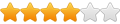plasmanewbie, I also use Corel and I would like to know how to set for Kerf compensation, is this easy to explain?I found the Plasmacam software a little cumbersome for a lot of the work I was doing so I bought Corel Draw and it has worked out great for me. I tried AutoCad but found it to be limiting for my line of work.
Corel gives me access to all my Windows fonts for my sign jobs, and drawing almost anything is easy now that I am used to it. Tracing capabilities are also there for tracing scanned images etc. Also I just learned how to automatically compensate for my kerf width in Corel which is a major bonus. Automatic kerf compensation was a feature I have wanted for a while. Every time I use it I learn something new, it's great.
I export my files in dxf format from Corel and my Pcam software is able to open them.
Thanks, Metal Lee