Realistic rendering in V-Carve
-
PineyWoodsFabrication
- 1 Star Member
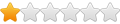
- Posts: 18
- Joined: Sat Oct 15, 2022 11:52 pm
Realistic rendering in V-Carve
First time posting here...
I run a 5x10 Arc-1-CNC (EZ-Plasma) table out of Mineola Texas.
Table is Great...
I use V-Carve to draw my plasma files, (yes its more for routers) but thats what it came with and is user friendly to me
We use Pro-Next to create G-Codes automatically, then the table uses Mach3 to read/cut..
I've seen a lot of people draw files, then they will convert it some how (maybe with in the draw program) or maybe use a different program to convert the file so you can see a realistic look of the part your cutting out. you can even shade the part to a metal look...
HOW IS THIS DONE?
Running V-Carve... or up for other suggestions.
I run a 5x10 Arc-1-CNC (EZ-Plasma) table out of Mineola Texas.
Table is Great...
I use V-Carve to draw my plasma files, (yes its more for routers) but thats what it came with and is user friendly to me
We use Pro-Next to create G-Codes automatically, then the table uses Mach3 to read/cut..
I've seen a lot of people draw files, then they will convert it some how (maybe with in the draw program) or maybe use a different program to convert the file so you can see a realistic look of the part your cutting out. you can even shade the part to a metal look...
HOW IS THIS DONE?
Running V-Carve... or up for other suggestions.
- ROKCRLER
- 3 Star Elite Contributing Member

- Posts: 594
- Joined: Sun Sep 30, 2018 5:19 pm
Re: how to convert to realistic look of file
Take a look at this thread, i posted a video by BadDogMetalworks that shows how to do what you're asking in Inkscape.
https://plasmaspider.com/viewtopic.php?f=3&t=34408
https://plasmaspider.com/viewtopic.php?f=3&t=34408
4x8 Dynatorch
PM85
~Mo~
PM85
~Mo~
-
adbuch
- 6 Star Elite Contributing Member

- Posts: 8626
- Joined: Thu Sep 21, 2017 5:22 pm
- Location: Tucson, Arizona
- Contact:
Re: how to convert to realistic look of file
You can do this with VCarve Pro (or Aspire). See the attached screen shots. So after you create your drawing and your tool paths (cut paths) use the Preview Toolpaths option to see a somewhat realistic 3D view shaded to the color or finish you desire.
David
David
Last edited by adbuch on Wed Oct 19, 2022 7:19 pm, edited 1 time in total.
-
adbuch
- 6 Star Elite Contributing Member

- Posts: 8626
- Joined: Thu Sep 21, 2017 5:22 pm
- Location: Tucson, Arizona
- Contact:
Re: how to convert to realistic look of file
You could also export from VCarve Pro in svg format, then import to Inkscape and select a fill color. Note that you would need to ungroup the file and difference the holes to the main plate so that the holes won't take on the selected fill color. Also the Inkscape rendering will only be 2D from the imported file. As Rokcrler mentioned above, there are also methods available to add texture and other effects. These may be more than you need, and I expect you may be more interested in a 3D rendering for a more realistic rendition of your parts.
David
David
-
adbuch
- 6 Star Elite Contributing Member

- Posts: 8626
- Joined: Thu Sep 21, 2017 5:22 pm
- Location: Tucson, Arizona
- Contact:
Re: how to convert to realistic look of file
Since you are using VCarve Pro only to create drawings and export as vector files (dxf or svg) for import to your nesting program, you have probably not yet used VCarve Pro for creating tool paths. There are some folks who use VCarve Pro for cnc plasma cutting for the entire process and generate their g-code using one of the VCarve Pro post processors.PineyWoodsFabrication wrote: ↑Wed Oct 19, 2022 3:39 pm
I've seen a lot of people draw files, then they will convert it some how (maybe with in the draw program) or maybe use a different program to convert the file so you can see a realistic look of the part your cutting out. you can even shade the part to a metal look...
HOW IS THIS DONE?
Running V-Carve... or up for other suggestions.
In any case, you can quickly and easily create tool paths in VCarve Pro for the purpose of creating a 3D rendering for a more realistic look. Here is how to do it. For this example, I drew the rectangle with 4 holes and filleted outside corners in 2D View first. Let me know if you have any questions.
David
Last edited by adbuch on Thu Oct 20, 2022 2:02 am, edited 3 times in total.
-
adbuch
- 6 Star Elite Contributing Member

- Posts: 8626
- Joined: Thu Sep 21, 2017 5:22 pm
- Location: Tucson, Arizona
- Contact:
-
Plasma-art
- 2.5 Star Member

- Posts: 166
- Joined: Mon Sep 12, 2022 9:29 am
Re: how to convert to realistic look of file
I use fusion 360 for pretty much all my drawing and also rendering.
Fusion can go from design to render mode in 2 mouse clicks and it also has a big library of appearances.
In the past the "free" version also had some backgrounds but I think they removed those after changing the "free" package a while back. This example render has been made in inkscape, imported the SVG into fusion and made the render that way.
Fusion can go from design to render mode in 2 mouse clicks and it also has a big library of appearances.
In the past the "free" version also had some backgrounds but I think they removed those after changing the "free" package a while back. This example render has been made in inkscape, imported the SVG into fusion and made the render that way.
-
adbuch
- 6 Star Elite Contributing Member

- Posts: 8626
- Joined: Thu Sep 21, 2017 5:22 pm
- Location: Tucson, Arizona
- Contact:
Re: how to convert to realistic look of file
I have a Fusion 360 Educational License and it looks like rendering has been disabled. So I expect the same is true for the hobbyist version. But that is good to know for those with access to a paid subscription license. Thanks,
David
David
-
Plasma-art
- 2.5 Star Member

- Posts: 166
- Joined: Mon Sep 12, 2022 9:29 am
Re: how to convert to realistic look of file
The personal version stil has rendering enabled, however only local render is available.
This was one of the backgrounds that was available in the past. it does seem that you can upload a background with the personal version but I have not tried that.
It's a shame that they do not have an intermediate licence because there are not alot of hobbyists going to pay the hefty licensing subscription, even for starting businesses its alot of money.
This was one of the backgrounds that was available in the past. it does seem that you can upload a background with the personal version but I have not tried that.
It's a shame that they do not have an intermediate licence because there are not alot of hobbyists going to pay the hefty licensing subscription, even for starting businesses its alot of money.
-
adbuch
- 6 Star Elite Contributing Member

- Posts: 8626
- Joined: Thu Sep 21, 2017 5:22 pm
- Location: Tucson, Arizona
- Contact:
Re: how to convert to realistic look of file
I agree. I don't use if for business. I use it occasionally for creating solid models for 3D printing, and also for instructional purposes to show new users how to do particular things with it. It's fun to use, and I like it better than my paid license for SolidWorks, which I purchased as a perpetual license in 2016. I would probably pay for a perpetual license for Fusion 360 if offered at a reasonable price. I would say around $1500 to $2000 fully loaded would be a fair price. But of course most of them have gone to the subscription model. So for me, I only use software I can purchase outright (CorelDraw, Design Edge, SolidWorks, Vectric VCarve Pro/Aspire, VinylMaster, MasterCam, Bricscad, LightBurn, and a few others) or the free stuff like Inkscape and sometimes Fusion 360 free version.
David
David
-
PineyWoodsFabrication
- 1 Star Member
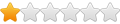
- Posts: 18
- Joined: Sat Oct 15, 2022 11:52 pm
Re: Realistic rendering in V-Carve
Overwhelmed by the responses.....
I will sit down tonight and read them more thoroughly...
Thank y'all so much. Looks like I have hope now....
I will sit down tonight and read them more thoroughly...
Thank y'all so much. Looks like I have hope now....
-
adbuch
- 6 Star Elite Contributing Member

- Posts: 8626
- Joined: Thu Sep 21, 2017 5:22 pm
- Location: Tucson, Arizona
- Contact:
Re: Realistic rendering in V-Carve
We are happy to help - as always! Since you are already somewhat familiar with VCarve Pro, that may be your best bet. The VCarve Pro 3D rendering resolution is not as sharp as it might be, but will work. Inkscape has much better resolution, but will only do 2D easily.PineyWoodsFabrication wrote: ↑Thu Oct 20, 2022 2:31 pm Overwhelmed by the responses.....
I will sit down tonight and read them more thoroughly...
Thank y'all so much. Looks like I have hope now....
David
-
PineyWoodsFabrication
- 1 Star Member
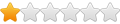
- Posts: 18
- Joined: Sat Oct 15, 2022 11:52 pm
Re: how to convert to realistic look of file
How to you create a tool path.... I've only drew on V-carve then converted to DXF and opened in ProNest to create the G-Code.
-
adbuch
- 6 Star Elite Contributing Member

- Posts: 8626
- Joined: Thu Sep 21, 2017 5:22 pm
- Location: Tucson, Arizona
- Contact:
Re: how to convert to realistic look of file
If you refer to my example above I have showed the basic steps. This would not be the toolpaths for cnc plasma cutting, but rather the toolpaths for cnc routing using router endmill bits.PineyWoodsFabrication wrote: ↑Thu Oct 20, 2022 7:45 pm How to you create a tool path.... I've only drew on V-carve then converted to DXF and opened in ProNest to create the G-Code.
David
-
adbuch
- 6 Star Elite Contributing Member

- Posts: 8626
- Joined: Thu Sep 21, 2017 5:22 pm
- Location: Tucson, Arizona
- Contact:
Re: how to convert to realistic look of file
Post one of your dxf files and I will walk you thru the steps for creating tool paths to show the 3D rendering. Since my Aspire is not the current version, it might not open your crv file as saved from VCarve Pro. So post the dxf file that you have exported from VCarve Pro.PineyWoodsFabrication wrote: ↑Thu Oct 20, 2022 7:45 pm How to you create a tool path.... I've only drew on V-carve then converted to DXF and opened in ProNest to create the G-Code.
David
-
adbuch
- 6 Star Elite Contributing Member

- Posts: 8626
- Joined: Thu Sep 21, 2017 5:22 pm
- Location: Tucson, Arizona
- Contact:
Re: Realistic rendering in V-Carve
By the way, for more complicated parts it may be quicker and easier to simply export your drawing as dxf (which you already do) and import it to Fusion 360 (Free version for hobbyists). The default color for Fusion 360 models is Steel which is what you are probably looking for with your cnc plasma cut steel parts.
David
Here is that same part from the examples above exported as dxf from VCarve Pro/Aspire.
David
Here is that same part from the examples above exported as dxf from VCarve Pro/Aspire.
-
PineyWoodsFabrication
- 1 Star Member
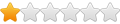
- Posts: 18
- Joined: Sat Oct 15, 2022 11:52 pm
Re: Realistic rendering in V-Carve
I'm gonna have to get my double monitor set up to look at the steps... been very busy these past 3 or 4 days... Thanks for the response. well get to check it out soon.
-
adbuch
- 6 Star Elite Contributing Member

- Posts: 8626
- Joined: Thu Sep 21, 2017 5:22 pm
- Location: Tucson, Arizona
- Contact:
Re: Realistic rendering in V-Carve
PineyWoodsFabrication wrote: ↑Fri Oct 28, 2022 10:52 pm I'm gonna have to get my double monitor set up to look at the steps... been very busy these past 3 or 4 days... Thanks for the response. well get to check it out soon.
-
Greolt
- 2.5 Star Member

- Posts: 112
- Joined: Mon May 18, 2015 12:36 am
Re: Realistic rendering in V-Carve
I use Vectric Cut2D for my plasma. From start to finish. No other program needed. In this respect all Vectric programs are the same.
Made some Youtube videos about using Vectric for plasma gcode generation that you might find interesting.
Made some Youtube videos about using Vectric for plasma gcode generation that you might find interesting.
-
adbuch
- 6 Star Elite Contributing Member

- Posts: 8626
- Joined: Thu Sep 21, 2017 5:22 pm
- Location: Tucson, Arizona
- Contact:
Re: Realistic rendering in V-Carve
Thanks for those videos. Are you willing to share the post processor you are using?
Thanks,
David
Thanks,
David
-
Greolt
- 2.5 Star Member

- Posts: 112
- Joined: Mon May 18, 2015 12:36 am
Re: Realistic rendering in V-Carve
My post processor is written for my specific needs. It will be of no use to anyone else.
It contains calls to macros that I have written that reside inside my control software. UCCNC
Those macros then call values taken from user editable fields that are part of my custom screenset. "Piece Height and Pierce Delay"
However I did a youtube video showing how I would go about writing a PP for a generic controller. Mach3
It contains calls to macros that I have written that reside inside my control software. UCCNC
Those macros then call values taken from user editable fields that are part of my custom screenset. "Piece Height and Pierce Delay"
However I did a youtube video showing how I would go about writing a PP for a generic controller. Mach3
-
adbuch
- 6 Star Elite Contributing Member

- Posts: 8626
- Joined: Thu Sep 21, 2017 5:22 pm
- Location: Tucson, Arizona
- Contact:
Re: Realistic rendering in V-Carve
Thanks for posting your pp video! This will be great information for anyone wanting to use VCarve Pro or equivalent for cnc plasma cutting.
David
David