Tracing JPG Help - Inkscape Difference Tool
-
HCmillertech
- 1.5 Star Member
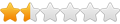
- Posts: 30
- Joined: Sun May 01, 2022 6:22 pm
Tracing JPG Help - Inkscape Difference Tool
I have a logo I trace to bitmap and get that good. However I want to cut it out of a 20" piece of steel. When I drag it on top of the steel I can not get it to do a difference.
I know I am missing a step, I do this with address plates. When I drag the text over the square I can get it correct. But for some reason I can not get this one.
Thanks.
I know I am missing a step, I do this with address plates. When I drag the text over the square I can get it correct. But for some reason I can not get this one.
Thanks.
-
HCmillertech
- 1.5 Star Member
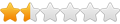
- Posts: 30
- Joined: Sun May 01, 2022 6:22 pm
Re: JPG Help
Here is the file.
-
adbuch
- 6 Star Elite Contributing Member

- Posts: 8626
- Joined: Thu Sep 21, 2017 5:22 pm
- Location: Tucson, Arizona
- Contact:
Re: JPG Help
Are you after something like this?
-
HCmillertech
- 1.5 Star Member
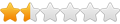
- Posts: 30
- Joined: Sun May 01, 2022 6:22 pm
Re: JPG Help
yes exactly. What am I doing wrong?
-
adbuch
- 6 Star Elite Contributing Member

- Posts: 8626
- Joined: Thu Sep 21, 2017 5:22 pm
- Location: Tucson, Arizona
- Contact:
Re: JPG Help
For plasma cutting I don't think you need to worry about using the difference tool here. There may be more fancy ways to do this, but this is how I would do it starting from your original image. I messed around with your provided file and did get the result shown in my first reply. But I really don't remember exactly what I did to arrive at that result.
I will assume that you started with a bitmap image like this. When you import this to Inkscape and Path, Trace Bitmap you should see something like this.
You can delete the original bitmap image, and then draw a rectangle around the logo and letters. Select letters/logo and rectangle, then Path, Combine. Save as svg or dxf for opening with Sheetcam or similar for creating cut paths and cutting.
I have saved as dxf and opened with Design Edge to check the file.
I will assume that you started with a bitmap image like this. When you import this to Inkscape and Path, Trace Bitmap you should see something like this.
You can delete the original bitmap image, and then draw a rectangle around the logo and letters. Select letters/logo and rectangle, then Path, Combine. Save as svg or dxf for opening with Sheetcam or similar for creating cut paths and cutting.
I have saved as dxf and opened with Design Edge to check the file.
-
adbuch
- 6 Star Elite Contributing Member

- Posts: 8626
- Joined: Thu Sep 21, 2017 5:22 pm
- Location: Tucson, Arizona
- Contact:
Re: JPG Help
You can use the Difference tool to stencil the letters. Here it is with the letters stenciled and red fill added.
David
David
-
adbuch
- 6 Star Elite Contributing Member

- Posts: 8626
- Joined: Thu Sep 21, 2017 5:22 pm
- Location: Tucson, Arizona
- Contact:
Re: JPG Help
I was able to recreate the edit I did previously on the original Logo.svg file you provided.
I showed the first step and last step in the attached screen shots.
You can see the entire process (20 screen shots) by clicking on the the link below.
https://photos.app.goo.gl/Vo9n6rh9cbAURrnD7
David
I started here.
And ended here.
I showed the first step and last step in the attached screen shots.
You can see the entire process (20 screen shots) by clicking on the the link below.
https://photos.app.goo.gl/Vo9n6rh9cbAURrnD7
David
I started here.
And ended here.
-
HCmillertech
- 1.5 Star Member
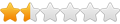
- Posts: 30
- Joined: Sun May 01, 2022 6:22 pm
Re: JPG Help
Thank you so much.
Is there a way I can save the document you made of the 20 screen shots?
Also can you attach the final file you created?
Is there a way I can save the document you made of the 20 screen shots?
Also can you attach the final file you created?
-
TJS
- 3.5 Star Elite Contributing Member

- Posts: 715
- Joined: Wed Nov 26, 2014 1:22 pm
- Location: Fairfield, CT.
- Contact:
Re: JPG Help
Maybe I am missing something. Are the strings going to fall out. Albeit, I did not open the SVG in inkscape yet. It might be because when I look at it the fill is thowing me off. I usually do a View ===> Outline.
- acourtjester
- 6 Star Elite Contributing Member

- Posts: 7784
- Joined: Sat Jun 02, 2012 6:04 pm
- Location: Pensacola, Fla
Re: JPG Help
HC you can save this post ( or other web sites) by clicking on and highlighting the URL (web address) and clicking on the copy feature (Ctrl C).
Then go to where you want to save it, can be the desktop of in a folder on your system. Do a right click and the menu will appear as shown. Next paste the URL you saved into the place shown. Click on enter and on the new screen fill in the name you want to use for it. Any time you want to look at it go to the location you placed it in and click on the shortcut, it will open it. This is what the shortcut will look like where you saved it to (desktop or in a folder).
Then go to where you want to save it, can be the desktop of in a folder on your system. Do a right click and the menu will appear as shown. Next paste the URL you saved into the place shown. Click on enter and on the new screen fill in the name you want to use for it. Any time you want to look at it go to the location you placed it in and click on the shortcut, it will open it. This is what the shortcut will look like where you saved it to (desktop or in a folder).
DIY 4X4 Plasma/Router Table
Hypertherm PM65 Machine Torch
Drag Knife and Scribe
Miller Mig welder
13" metal lathe
Small Mill
Everlast PowerTig 255 EXT
Hypertherm PM65 Machine Torch
Drag Knife and Scribe
Miller Mig welder
13" metal lathe
Small Mill
Everlast PowerTig 255 EXT
-
adbuch
- 6 Star Elite Contributing Member

- Posts: 8626
- Joined: Thu Sep 21, 2017 5:22 pm
- Location: Tucson, Arizona
- Contact:
Re: JPG Help
Just download the google slideshow into a folder on your computer.HCmillertech wrote: ↑Wed Sep 21, 2022 8:50 am Thank you so much.
Is there a way I can save the document you made of the 20 screen shots?
Also can you attach the final file you created?
David
-
adbuch
- 6 Star Elite Contributing Member

- Posts: 8626
- Joined: Thu Sep 21, 2017 5:22 pm
- Location: Tucson, Arizona
- Contact:
Re: JPG Help
You can get a better idea with this view. Here it is in outline view.
-
adbuch
- 6 Star Elite Contributing Member

- Posts: 8626
- Joined: Thu Sep 21, 2017 5:22 pm
- Location: Tucson, Arizona
- Contact:
Re: JPG Help
Tom,acourtjester wrote: ↑Wed Sep 21, 2022 9:40 am HC you can save this post ( or other web sites) by clicking on and highlighting the URL (web address) and clicking on the copy feature (Ctrl C).
Then go to where you want to save it, can be the desktop of in a folder on your system. Do a right click and the menu will appear as shown. Next paste the URL you saved into the place shown. Click on enter and on the new screen fill in the name you want to use for it. Any time you want to look at it go to the location you placed it in and click on the shortcut, it will open it. This is what the shortcut will look like where you saved it to (desktop or in a folder).
A ps 1.jpg
a ps 2.jpg
a ps 3.jpg
a ps 4.JPG
a ps 5.JPG
a ps 6.JPG
I created a Google slide show, so that is different than copy from this site. The images can be downloaded. The file will be compressed.
Here is the file. I did this because it was much quicker and more efficient that posting all the screen shots here.
David
- acourtjester
- 6 Star Elite Contributing Member

- Posts: 7784
- Joined: Sat Jun 02, 2012 6:04 pm
- Location: Pensacola, Fla
Re: JPG Help
Good show both will work to save info or tutorials for viewing later. I have used this method for YouTube videos, take less disc storage then the files if saved like a recording. Or using the google drive for the actual recording or file storage. 
DIY 4X4 Plasma/Router Table
Hypertherm PM65 Machine Torch
Drag Knife and Scribe
Miller Mig welder
13" metal lathe
Small Mill
Everlast PowerTig 255 EXT
Hypertherm PM65 Machine Torch
Drag Knife and Scribe
Miller Mig welder
13" metal lathe
Small Mill
Everlast PowerTig 255 EXT
-
adbuch
- 6 Star Elite Contributing Member

- Posts: 8626
- Joined: Thu Sep 21, 2017 5:22 pm
- Location: Tucson, Arizona
- Contact:
Re: JPG Help
HCmillertech - I want to give you and others a chance to learn about Inkscape. This is a good learning example. Once you have attempted to edit this on your own, then post your results and we will take a look. It if often counterproductive to show the "answer" before the "students" have a chance to work the examples on their own.HCmillertech wrote: ↑Wed Sep 21, 2022 8:50 am Thank you so much.
Is there a way I can save the document you made of the 20 screen shots?
Also can you attach the final file you created?
David
-
adbuch
- 6 Star Elite Contributing Member

- Posts: 8626
- Joined: Thu Sep 21, 2017 5:22 pm
- Location: Tucson, Arizona
- Contact:
Re: JPG Help
Tom - maybe I am missing something here. When I click on the link, it immediately opens the google page. What am I doing wrong?acourtjester wrote: ↑Wed Sep 21, 2022 10:07 am Good show both will work to save info or tutorials for viewing later. I have used this method for YouTube videos, take less disc storage then the files if saved like a recording. Or using the google drive for the actual recording or file storage.
Thanks,
David
-
adbuch
- 6 Star Elite Contributing Member

- Posts: 8626
- Joined: Thu Sep 21, 2017 5:22 pm
- Location: Tucson, Arizona
- Contact:
Re: Tracing JPG Help - Inkscape Difference Tool
Tom - I figured out what you mean. Right click and save as bookmark. Well done.
David
David
- acourtjester
- 6 Star Elite Contributing Member

- Posts: 7784
- Joined: Sat Jun 02, 2012 6:04 pm
- Location: Pensacola, Fla
Re: Tracing JPG Help - Inkscape Difference Tool
I am still using Win 7 somethings are different 

DIY 4X4 Plasma/Router Table
Hypertherm PM65 Machine Torch
Drag Knife and Scribe
Miller Mig welder
13" metal lathe
Small Mill
Everlast PowerTig 255 EXT
Hypertherm PM65 Machine Torch
Drag Knife and Scribe
Miller Mig welder
13" metal lathe
Small Mill
Everlast PowerTig 255 EXT
-
HCmillertech
- 1.5 Star Member
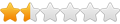
- Posts: 30
- Joined: Sun May 01, 2022 6:22 pm
Re: Tracing JPG Help - Inkscape Difference Tool
adbuch
I did everything but when i go to move the logo over the rectangle I can not see the logo. I have attached the file. I tried a difference anyway and both disappeared so I am missing something.
Thanks for your help.
I did everything but when i go to move the logo over the rectangle I can not see the logo. I have attached the file. I tried a difference anyway and both disappeared so I am missing something.
Thanks for your help.
- Attachments
-
- Logo1.svg
- (33.1 KiB) Downloaded 40 times
-
adbuch
- 6 Star Elite Contributing Member

- Posts: 8626
- Joined: Thu Sep 21, 2017 5:22 pm
- Location: Tucson, Arizona
- Contact:
Re: Tracing JPG Help - Inkscape Difference Tool
When you move the logo over to the rectangle it may be underneath the rectangle.HCmillertech wrote: ↑Wed Sep 21, 2022 5:52 pm adbuch
I did everything but when i go to move the logo over the rectangle I can not see the logo. I have attached the file. I tried a difference anyway and both disappeared so I am missing something.
Thanks for your help.
I used Path, Combine for the last step.
-
adbuch
- 6 Star Elite Contributing Member

- Posts: 8626
- Joined: Thu Sep 21, 2017 5:22 pm
- Location: Tucson, Arizona
- Contact:
Re: Tracing JPG Help - Inkscape Difference Tool
If you are only plasma cutting, then you can work in outline view and simply draw a rectangle around your logo from the auto trace, select both the rectangle and logo and then Path, Combine. Then save as dxf or svg cutting. Note that you will need to do the auto trace in normal view mode. Then you can just delete your original image and switch to outline view for the remainder of the steps.
David
David
-
TJS
- 3.5 Star Elite Contributing Member

- Posts: 715
- Joined: Wed Nov 26, 2014 1:22 pm
- Location: Fairfield, CT.
- Contact:
Re: Tracing JPG Help - Inkscape Difference Tool
Thanks for this David. I work in outline view most of the time.
T.J.
T.J.
-
adbuch
- 6 Star Elite Contributing Member

- Posts: 8626
- Joined: Thu Sep 21, 2017 5:22 pm
- Location: Tucson, Arizona
- Contact:
Re: Tracing JPG Help - Inkscape Difference Tool
You are welcome TJ. Here is a quicker way to do it in normal view using auto trace (Path, Trace Bitmap).
David
-
Nzniceguy
- 1.5 Star Member
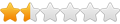
- Posts: 33
- Joined: Fri Feb 11, 2022 10:45 pm
Re: Tracing JPG Help - Inkscape Difference Tool
What is the difference please in Path Union and Path Combine? eg when would you use one rather than the other?
-
adbuch
- 6 Star Elite Contributing Member

- Posts: 8626
- Joined: Thu Sep 21, 2017 5:22 pm
- Location: Tucson, Arizona
- Contact:
Re: Tracing JPG Help - Inkscape Difference Tool
"Combine makes 2 or more paths into a compound path with 2 or more subpaths. This means that they all share the same style (color, opacity, stroke width, etc.). The paths may be open or closed."
"Union typically results in one closed path, although not always. Like most of the path operations, it works on areas. It takes the area inside one closed path and the area inside another closed path and puts them together, resulting in one closed path."