Hello,
I purchase a few Plasma 3D DXF files from Makecnc.com.
Went to use it in Sheetcam 6.1.674 and when I tried to Import drawing. I get the message ( You have open a file type 'DXF Files' with a 'Gcode' input filter. Are you sure you meant to do this? Select 'No' to open the file with the DXF filter) If I select 'Yes' nothing is imported into Sheetcam, If I select 'No' the 3D is imported into Sheetcam, but is VERY small. The large T Rex whole 3D cut out is 3"x 2". I sent email to Makecnc.com, but got no response yet. Help would be appreciated.
Makecnc.com 3D Issue
- acourtjester
- 6 Star Elite Contributing Member

- Posts: 7792
- Joined: Sat Jun 02, 2012 6:04 pm
- Location: Pensacola, Fla
Re: Makecnc.com 3D Issue
you should click on the "no" to open the DFX file I don't know why, that just started to pop up.
Now if you know the size you should get and what you are getting you should b able to come up with formula. next when you load the file you are given a place to scale it for the load to be the size you want, do the math and it should come out. You can check it by moving the cursor to the top of the displayed image and read the height from the Y field at the bottom, you can also move to the right and get the X size. These number always show the cursor position in the X and Y positions.
Now if you know the size you should get and what you are getting you should b able to come up with formula. next when you load the file you are given a place to scale it for the load to be the size you want, do the math and it should come out. You can check it by moving the cursor to the top of the displayed image and read the height from the Y field at the bottom, you can also move to the right and get the X size. These number always show the cursor position in the X and Y positions.
DIY 4X4 Plasma/Router Table
Hypertherm PM65 Machine Torch
Drag Knife and Scribe
Miller Mig welder
13" metal lathe
Small Mill
Everlast PowerTig 255 EXT
Hypertherm PM65 Machine Torch
Drag Knife and Scribe
Miller Mig welder
13" metal lathe
Small Mill
Everlast PowerTig 255 EXT
-
Buckmaster1967
- 2 Star Member
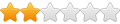
- Posts: 73
- Joined: Wed Oct 05, 2016 8:52 am
Re: Makecnc.com 3D Issue
Thanks for your time,
But, for each 3D model, I get thee sizes for each gauge of metal. 10 Ga, 12 Ga, 14 Ga, 16 Ga. If I select 10 Ga, in the folder is 3 sizes, small, medium, large. all for 10 gauge metal. Should it not open to the right size? If not, why would the give me 3 different DXF files for that thickness of metal?
But, for each 3D model, I get thee sizes for each gauge of metal. 10 Ga, 12 Ga, 14 Ga, 16 Ga. If I select 10 Ga, in the folder is 3 sizes, small, medium, large. all for 10 gauge metal. Should it not open to the right size? If not, why would the give me 3 different DXF files for that thickness of metal?
-
Les Newell
- 2.5 Star Member

- Posts: 180
- Joined: Tue Mar 22, 2016 10:30 am
Re: Makecnc.com 3D Issue
This happens when you have the file type set to 'g-code' in the open file dialog. If you change the file type to dxf the warning will go away.You have open a file type 'DXF Files' with a 'Gcode' input filter
Re the parts coming in too small, it could be that they are in inches and you are importing them as metric. After opening the drawing a box pops up with a number of options. Try setting the scale to inches.
Do these parts slot together? If so the drawings will have different sized slots for the different thicknesses.I get thee sizes for each gauge of metal. 10 Ga, 12 Ga, 14 Ga, 16 Ga
-
Buckmaster1967
- 2 Star Member
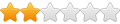
- Posts: 73
- Joined: Wed Oct 05, 2016 8:52 am
Re: Makecnc.com 3D Issue
Thanks for the reply. When I look at the DXF file Properties, it shows (DXF File (.dxf). Not sure what you mean change file type. They came with two sets of files, Imperial and Metric. The files import very small, no matter which I use. Yes, this has tabs for the stated metal gauge.Les Newell wrote: ↑Wed Jul 01, 2020 3:18 amThis happens when you have the file type set to 'g-code' in the open file dialog. If you change the file type to dxf the warning will go away.You have open a file type 'DXF Files' with a 'Gcode' input filter
Re the parts coming in too small, it could be that they are in inches and you are importing them as metric. After opening the drawing a box pops up with a number of options. Try setting the scale to inches.
Do these parts slot together? If so the drawings will have different sized slots for the different thicknesses.I get thee sizes for each gauge of metal. 10 Ga, 12 Ga, 14 Ga, 16 Ga
-
Les Newell
- 2.5 Star Member

- Posts: 180
- Joined: Tue Mar 22, 2016 10:30 am
Re: Makecnc.com 3D Issue
In the open file dialog (the one where you choose the file to open) you can select the file type. In Windows 10 the option is usually just above the 'open' and 'cancel' buttons. At the moment it will be set to 'Gcode files'. Change it to 'DXF files'
- acourtjester
- 6 Star Elite Contributing Member

- Posts: 7792
- Joined: Sat Jun 02, 2012 6:04 pm
- Location: Pensacola, Fla
Re: Makecnc.com 3D Issue
Thanks Les went looking found it.
DIY 4X4 Plasma/Router Table
Hypertherm PM65 Machine Torch
Drag Knife and Scribe
Miller Mig welder
13" metal lathe
Small Mill
Everlast PowerTig 255 EXT
Hypertherm PM65 Machine Torch
Drag Knife and Scribe
Miller Mig welder
13" metal lathe
Small Mill
Everlast PowerTig 255 EXT
-
Buckmaster1967
- 2 Star Member
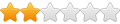
- Posts: 73
- Joined: Wed Oct 05, 2016 8:52 am
Re: Makecnc.com 3D Issue
Guys, Thanks. Truthfully. I am completely lost here. Win 10, I have the DXF file in a folder on my desktop. I need to???
-
Buckmaster1967
- 2 Star Member
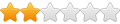
- Posts: 73
- Joined: Wed Oct 05, 2016 8:52 am
Re: Makecnc.com 3D Issue
You were right! I needed to select Inch when I imported the file, it was default to Metric. Thank you all for the help!Les Newell wrote: ↑Wed Jul 01, 2020 3:18 amThis happens when you have the file type set to 'g-code' in the open file dialog. If you change the file type to dxf the warning will go away.You have open a file type 'DXF Files' with a 'Gcode' input filter
Re the parts coming in too small, it could be that they are in inches and you are importing them as metric. After opening the drawing a box pops up with a number of options. Try setting the scale to inches.
Do these parts slot together? If so the drawings will have different sized slots for the different thicknesses.I get thee sizes for each gauge of metal. 10 Ga, 12 Ga, 14 Ga, 16 Ga