Crop page size to selection ?
- 99guy
- 1.5 Star Member
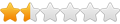
- Posts: 26
- Joined: Sun Mar 24, 2013 4:48 pm
Crop page size to selection ?
Any way to do this. Crop your page size to item or items selected with pick tool?
TruCutCNC Series1 Gen2 4x8 water
TruTrac THC
Powermax 85 . M85 Torch
TD A120 . SL100SV1
Mach 3 . SheetCam . CorelX6
TruTrac THC
Powermax 85 . M85 Torch
TD A120 . SL100SV1
Mach 3 . SheetCam . CorelX6
-
beefy
- 4.5 Star Member
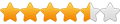
- Posts: 1504
- Joined: Fri Jan 18, 2013 3:19 am
Re: Crop page size to selection ?
.
Last edited by beefy on Wed Jun 03, 2015 7:38 am, edited 1 time in total.
2500 x 1500 water table
Powermax 1250 & Duramax torch (because of the new $$$$ync system, will buy Thermal Dynamics next)
LinuxCNC
Sheetcam
Alibre Design 3D solid modelling
Coreldraw 2019
Powermax 1250 & Duramax torch (because of the new $$$$ync system, will buy Thermal Dynamics next)
LinuxCNC
Sheetcam
Alibre Design 3D solid modelling
Coreldraw 2019
- Team Tracker
- 2.5 Star Member

- Posts: 104
- Joined: Thu Nov 18, 2010 7:36 pm
Re: Crop page size to selection ?
If you have your items selected with the pick tool you can look in the upper left corner for the overall size of the selected items, see below. Once you know the overall size of your items you can easily change your page size to fit your selected items.99guy wrote:Any way to do this. Crop your page size to item or items selected with pick tool?
You may find the Crop Tool helpful in eliminating the items out side of your intended page size. See image below and select the crop tool and define the area with your mouse.
Press Enter on your keyboard and the items outside of the cropped area will be eliminated.
Last edited by Team Tracker on Thu May 28, 2015 12:28 am, edited 1 time in total.
1-800-590-7804
- Gamelord
- 4.5 Star Member
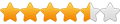
- Posts: 1637
- Joined: Wed Aug 29, 2012 5:17 pm
- Contact:
Re: Crop page size to selection ?
You can set your page size and then crop it. What I do is just make the page size huge so that it larger than the item I am working on. Then use the MASK tool to draw a box around the item you want to crop the page to, then select "Crop To Mask" in the pull down and it will size your paper to the size of your mask.
This is in Corel btw....
This is in Corel btw....
Once you take flight, your eyes will forever be turned to the sky." "Lack of appreciation is the worlds biggest crime."
Torchmate 6x14 w/THC Downdraft
Thermal Dynamics Cutmaster 101
Corel Draw / Adobe Illustrator
Torchmate CAD
Torchmate 6x14 w/THC Downdraft
Thermal Dynamics Cutmaster 101
Corel Draw / Adobe Illustrator
Torchmate CAD
- 99guy
- 1.5 Star Member
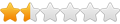
- Posts: 26
- Joined: Sun Mar 24, 2013 4:48 pm
Re: Crop page size to selection ?
Gamelord ...... Your method sounds like the solution with minimal steps, perfect.Gamelord wrote:You can set your page size and then crop it. What I do is just make the page size huge so that it larger than the item I am working on. Then use the MASK tool to draw a box around the item you want to crop the page to, then select "Crop To Mask" in the pull down and it will size your paper to the size of your mask.
This is in Corel btw....
I'm using a CorelDRAW X6 but I sure cant find the Mask tool you mention or the "Crop to Mask" pull down. Wow, I sure feel like a newbie now! I read your post several times, tried the help in Corel, goggled, etc ........... I'm just coming up empty handed. Care to shed a little more light on this. You did say Corel, is that in DRAW or something else? Like you, I start with a oversize page and reduce it to just a little over my project size before completion. Ive been doing this as Reid described but looking for a more streamlined method. TIA ............
TruCutCNC Series1 Gen2 4x8 water
TruTrac THC
Powermax 85 . M85 Torch
TD A120 . SL100SV1
Mach 3 . SheetCam . CorelX6
TruTrac THC
Powermax 85 . M85 Torch
TD A120 . SL100SV1
Mach 3 . SheetCam . CorelX6
-
srp
- 2.5 Star Member

- Posts: 181
- Joined: Wed Sep 23, 2009 8:54 pm
- Location: Midcoast Maine
Re: Crop page size to selection ?
The Mask tool is found in PhotoPaint and is used when working with bitmaps. The long way you are using may be your best choice.
- Gamelord
- 4.5 Star Member
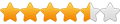
- Posts: 1637
- Joined: Wed Aug 29, 2012 5:17 pm
- Contact:
Re: Crop page size to selection ?
I guess I am a little confused.....
Yes, in corel photo-paint, you have the mask and crop tools that I was referring to. You also have the Crop tool in DRAW but it works slightly different. If you are working in Corel DRAW and working on a Vector image, there is no need to crop anything (unless you want to do what was described above by Reid T). Vector images can be resized by selecting the image and then just entering in your size. Increasing or decreasing the size of a vector image has zero effect on the quality or resolution of that image. To size a Vector image, just hit CTRL +A (to select the entire image) and then you can manually type in the desired size in the sizing boxes that should be on the top left hand corner of your layout. If you want the page to be the same size, just pull down the "Page Setup" seelction from the "Layout" pull down menu and then enter in the size of your desired page. Once entered, size your drawing to fit using the corner sizing boxes (around the selected drawing) or just entering in the exact size in the sizing boxes. Again, use CTRL +A to select the entire drawing first.
If you are printing, you can use your print menu / options to fit your drawing to the print page. In the properties of your print selection, select the "Layout" tab, then check the checkbox for "Fit To Page" and it will automatically size your drawing to fit onto the paper selcted. The actual drawing is not effected and stays the same size, just the printed version is sized to fit.
Hope that helps.
Yes, in corel photo-paint, you have the mask and crop tools that I was referring to. You also have the Crop tool in DRAW but it works slightly different. If you are working in Corel DRAW and working on a Vector image, there is no need to crop anything (unless you want to do what was described above by Reid T). Vector images can be resized by selecting the image and then just entering in your size. Increasing or decreasing the size of a vector image has zero effect on the quality or resolution of that image. To size a Vector image, just hit CTRL +A (to select the entire image) and then you can manually type in the desired size in the sizing boxes that should be on the top left hand corner of your layout. If you want the page to be the same size, just pull down the "Page Setup" seelction from the "Layout" pull down menu and then enter in the size of your desired page. Once entered, size your drawing to fit using the corner sizing boxes (around the selected drawing) or just entering in the exact size in the sizing boxes. Again, use CTRL +A to select the entire drawing first.
If you are printing, you can use your print menu / options to fit your drawing to the print page. In the properties of your print selection, select the "Layout" tab, then check the checkbox for "Fit To Page" and it will automatically size your drawing to fit onto the paper selcted. The actual drawing is not effected and stays the same size, just the printed version is sized to fit.
Hope that helps.
Once you take flight, your eyes will forever be turned to the sky." "Lack of appreciation is the worlds biggest crime."
Torchmate 6x14 w/THC Downdraft
Thermal Dynamics Cutmaster 101
Corel Draw / Adobe Illustrator
Torchmate CAD
Torchmate 6x14 w/THC Downdraft
Thermal Dynamics Cutmaster 101
Corel Draw / Adobe Illustrator
Torchmate CAD
-
srp
- 2.5 Star Member

- Posts: 181
- Joined: Wed Sep 23, 2009 8:54 pm
- Location: Midcoast Maine
Re: Crop page size to selection ?
I'm glad you presented this challenge to the us folks in our armchairs. Playing with this I have found an easy way for myself and it may work for you.
Select the items you want on your page
The size of the select part is shown up in the property box -
Highlight and copy the x dimension (Ctrl C)
Deselect the items selected - click outside the part
Now the page size dimensions are in the property bar - Highlight the x dimension (8.5") and paste in the dimension (Ctrl V) you copied from the part
Select your part again and copy the y dimension to the clipboard
Deselect the part and the page size is now available to highlight the Y dimension and paste in the y dimension of the part
Select the part again
Then If you then enter the letter "p" the part should center on the page.
Try it and let us know how you make out. Curious - Why is this important for you? There might be an easier way to accomplish your task another way.
Select the items you want on your page
The size of the select part is shown up in the property box -
Highlight and copy the x dimension (Ctrl C)
Deselect the items selected - click outside the part
Now the page size dimensions are in the property bar - Highlight the x dimension (8.5") and paste in the dimension (Ctrl V) you copied from the part
Select your part again and copy the y dimension to the clipboard
Deselect the part and the page size is now available to highlight the Y dimension and paste in the y dimension of the part
Select the part again
Then If you then enter the letter "p" the part should center on the page.
Try it and let us know how you make out. Curious - Why is this important for you? There might be an easier way to accomplish your task another way.
- 99guy
- 1.5 Star Member
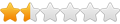
- Posts: 26
- Joined: Sun Mar 24, 2013 4:48 pm
Re: Crop page size to selection ?
So ............. here's the background.
I have Corel default new projects to a 48 x 96 inch page. This is the size of sheet steel I use, just an easy way to make sure whatever I'm designing will fit the sheet.
The reason I prefer to resize my page, near, or at, the final part or parts size on completion has to do with the way my computer shows the project in the preview pane of windows explorer as I look for a particular cdr file later. Explorer preview sizes to the page size so if I have a small part on a 48 x 96 page your going to see the whole page (48 x 96 ) in the preview and my part will just appear as a dot really since its so small in relation to the page. Helps me find the file I'm looking for quickly. Often I may have several files with similar names and if I can get a visual of the part in the preview pane of explorer I can quickly id what I'm after for without having to open the file in Corel.
Thanks for the suggestions, what I've been doing is the same as Reid's method earlier in this thread. Srp , your method is similar and I dont have to write down or remember the parts size since just copy / paste but twice to get the X and Y. Not sure which is the quickest. I was wishful to be able to select the part and just crop the page to that size with one simple click ...... just lazy I guess !
I have Corel default new projects to a 48 x 96 inch page. This is the size of sheet steel I use, just an easy way to make sure whatever I'm designing will fit the sheet.
The reason I prefer to resize my page, near, or at, the final part or parts size on completion has to do with the way my computer shows the project in the preview pane of windows explorer as I look for a particular cdr file later. Explorer preview sizes to the page size so if I have a small part on a 48 x 96 page your going to see the whole page (48 x 96 ) in the preview and my part will just appear as a dot really since its so small in relation to the page. Helps me find the file I'm looking for quickly. Often I may have several files with similar names and if I can get a visual of the part in the preview pane of explorer I can quickly id what I'm after for without having to open the file in Corel.
Thanks for the suggestions, what I've been doing is the same as Reid's method earlier in this thread. Srp , your method is similar and I dont have to write down or remember the parts size since just copy / paste but twice to get the X and Y. Not sure which is the quickest. I was wishful to be able to select the part and just crop the page to that size with one simple click ...... just lazy I guess !
TruCutCNC Series1 Gen2 4x8 water
TruTrac THC
Powermax 85 . M85 Torch
TD A120 . SL100SV1
Mach 3 . SheetCam . CorelX6
TruTrac THC
Powermax 85 . M85 Torch
TD A120 . SL100SV1
Mach 3 . SheetCam . CorelX6
-
srp
- 2.5 Star Member

- Posts: 181
- Joined: Wed Sep 23, 2009 8:54 pm
- Location: Midcoast Maine
Re: Crop page size to selection ?
What may work for you is when you have your part selected Export (check off selection only). Depending on what you have for options for file types to have your part come up as an image in Explorer. I tried .cmx and the image comes up. I think you might get this to work for you especially if you now save in the .cdr format.