I have these roots drawn up for a project and when I load onto Sheetcam it gives me multiple cut paths and start points.
It should be 2 cuts, 1 continuous cut for each root path.
I've tried joining curves, welding, and multiple other things that I can't remember.
I haven't had this problem before with not being able to close up my lines.
Pretty sure it's a problem with my drawing and not Sheetcam so I'm posting in the Corel section.
I attached an SVG because the DXF was too large to share on here.
I have X7.
what am I doing wrong?
-
btburn
- 2.5 Star Member

- Posts: 205
- Joined: Sun Apr 20, 2014 9:38 am
what am I doing wrong?
- Attachments
-
- roots test.svg
- (98.04 KiB) Downloaded 100 times
Dynatorch 4x4 SuperBee, Powermax 65, Quincy QT-54, Snap On MM250SL, Thermal Arc Arcmaster 185, Corel Draw X7 and a messy garage.
-
muzza
- 4 Star Member
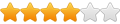
- Posts: 1472
- Joined: Wed Feb 04, 2009 5:35 pm
Re: what am I doing wrong?
You won't get those actions to work with all those duplicate lines. (joining, welding, etc.)
As soon as you look at the picture you can see a lot of lines are darker, that is where you have duplicates. Use the shape tool to show all the nodes and then grab a node and drag it to the side to see if there is a line left behind. Wherever there is, there is a duplicate. Once you get rid of all the duplicates you can then join curves at which time the shape left should fill.
Two clues to having problems like you have,
1. it wont fill
2. DXF file size is too large to upload.
Murray
As soon as you look at the picture you can see a lot of lines are darker, that is where you have duplicates. Use the shape tool to show all the nodes and then grab a node and drag it to the side to see if there is a line left behind. Wherever there is, there is a duplicate. Once you get rid of all the duplicates you can then join curves at which time the shape left should fill.
Two clues to having problems like you have,
1. it wont fill
2. DXF file size is too large to upload.
Murray
-
btburn
- 2.5 Star Member

- Posts: 205
- Joined: Sun Apr 20, 2014 9:38 am
Re: what am I doing wrong?
Thanks. not sure how it got that way, maybe i copied and pasted and left then on top the other or one of my joining attempts messed it up. I'll comb through it when i get home.muzza wrote:You won't get those actions to work with all those duplicate lines. (joining, welding, etc.)
As soon as you look at the picture you can see a lot of lines are darker, that is where you have duplicates. Use the shape tool to show all the nodes and then grab a node and drag it to the side to see if there is a line left behind. Wherever there is, there is a duplicate. Once you get rid of all the duplicates you can then join curves at which time the shape left should fill.
Two clues to having problems like you have,
1. it wont fill
2. DXF file size is too large to upload.
Murray
Thanks muzza
Dynatorch 4x4 SuperBee, Powermax 65, Quincy QT-54, Snap On MM250SL, Thermal Arc Arcmaster 185, Corel Draw X7 and a messy garage.
-
btburn
- 2.5 Star Member

- Posts: 205
- Joined: Sun Apr 20, 2014 9:38 am
Re: what am I doing wrong?
Well, that was some good experience. Spent all night removing the double lines. I tried tracing it again and it looks like the lines got doubled when i did the quick trace.
Dynatorch 4x4 SuperBee, Powermax 65, Quincy QT-54, Snap On MM250SL, Thermal Arc Arcmaster 185, Corel Draw X7 and a messy garage.
-
muzza
- 4 Star Member
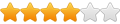
- Posts: 1472
- Joined: Wed Feb 04, 2009 5:35 pm
Re: what am I doing wrong?
Deleting duplicates is a pain i the butt and often quicker and easier to start again but at least now you know how to do itbtburn wrote:Well, that was some good experience. Spent all night removing the double lines. I tried tracing it again and it looks like the lines got doubled when i did the quick trace.
There are several causes of getting duplicate lines but it looks like the reason you got it is a common one, "in the trace".
When you start with a black and white image, it is just that a "black" and a "white" ie 2 colors. It appears to be just black because your background is white.
When you do the quick trace (use "outline Trace", "line art") you then have to hit "Arrange" "Ungroup" NOT "Ungroup All" and then click on the black outline and move aside. This is the trace you need to work with.
Now drag over where the original was to select everything left, it may look like nothing is there and right click on the black color sample to show the outline. This is the duplicate you had which is the outline of the white. Delete it and get rid of it.
Now you should only have the one layer which you can adjust, join, etc.
As a side note, if you had a three or more color image that you wanted to separate onto individual layers for a layered sign, say an Uncle Sam, you can use the same principal and after selecting "Ungroup" you can grab the red, then the blue and then the white to keep each of the colors together for their own layer.
Murray
-
btburn
- 2.5 Star Member

- Posts: 205
- Joined: Sun Apr 20, 2014 9:38 am
Re: what am I doing wrong?
Just tried that and it worked great, thanks for the tip.muzza wrote:Deleting duplicates is a pain i the butt and often quicker and easier to start again but at least now you know how to do itbtburn wrote:Well, that was some good experience. Spent all night removing the double lines. I tried tracing it again and it looks like the lines got doubled when i did the quick trace.
There are several causes of getting duplicate lines but it looks like the reason you got it is a common one, "in the trace".
When you start with a black and white image, it is just that a "black" and a "white" ie 2 colors. It appears to be just black because your background is white.
When you do the quick trace (use "outline Trace", "line art") you then have to hit "Arrange" "Ungroup" NOT "Ungroup All" and then click on the black outline and move aside. This is the trace you need to work with.
Now drag over where the original was to select everything left, it may look like nothing is there and right click on the black color sample to show the outline. This is the duplicate you had which is the outline of the white. Delete it and get rid of it.
Now you should only have the one layer which you can adjust, join, etc.
As a side note, if you had a three or more color image that you wanted to separate onto individual layers for a layered sign, say an Uncle Sam, you can use the same principal and after selecting "Ungroup" you can grab the red, then the blue and then the white to keep each of the colors together for their own layer.
Murray
Dynatorch 4x4 SuperBee, Powermax 65, Quincy QT-54, Snap On MM250SL, Thermal Arc Arcmaster 185, Corel Draw X7 and a messy garage.
- Gamelord
- 4.5 Star Member
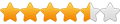
- Posts: 1637
- Joined: Wed Aug 29, 2012 5:17 pm
- Contact:
Re: what am I doing wrong?
Another way to get rid of duplicates is after you have ungrouped the colors, select the black, then "cut" it from the drawing so it is gone. Then hit CTRL+A and this should select everything else that is not black and that has been left. Then delete it all.
Once deleted, you now have nothing left and the page is blank. Then hit "Paste" and the black (that you cut away earlier) will be pasted back with nothing else.
Once deleted, you now have nothing left and the page is blank. Then hit "Paste" and the black (that you cut away earlier) will be pasted back with nothing else.
Once you take flight, your eyes will forever be turned to the sky." "Lack of appreciation is the worlds biggest crime."
Torchmate 6x14 w/THC Downdraft
Thermal Dynamics Cutmaster 101
Corel Draw / Adobe Illustrator
Torchmate CAD
Torchmate 6x14 w/THC Downdraft
Thermal Dynamics Cutmaster 101
Corel Draw / Adobe Illustrator
Torchmate CAD