somehow I am missing the method of getting a g code generated from a .cdl file
I have tried the tool make path, as well as setting the cut path to male etc
but when I call it to import into torch and generate the g code it keeps telling me there is nothing generated in the file
I have read the instructions till I am going blind, what am I not doing they,
really need a tm cad for dummies book or at least I do
remember keep it simple, I will print it out in big letters and hang it at my computer
any help appreciated , hope you all had a great Christmas
bill in red deer
need simple step by step
-
billphillips
- 2.5 Star Member

- Posts: 111
- Joined: Tue Oct 22, 2013 2:21 pm
- Location: Red Deer , Alberta Canada
-
muzza
- 4 Star Member
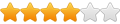
- Posts: 1472
- Joined: Wed Feb 04, 2009 5:35 pm
Re: need simple step by step
I'm not at all familiar with Torchmate, never used it but do you have to export it from CorelDraw as a dxf to bring into your Torchmate program rather than as a cdr file?
-
billphillips
- 2.5 Star Member

- Posts: 111
- Joined: Tue Oct 22, 2013 2:21 pm
- Location: Red Deer , Alberta Canada
Re: need simple step by step
Muzza
no I am using torchmate cad itself, so it saves it as a torchmate.cdl file
bill from red deer
no I am using torchmate cad itself, so it saves it as a torchmate.cdl file
bill from red deer
-
muzza
- 4 Star Member
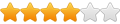
- Posts: 1472
- Joined: Wed Feb 04, 2009 5:35 pm
Re: need simple step by step
Sorry misread it as a .cdr
-
JEd
- 2.5 Star Member

- Posts: 138
- Joined: Mon Feb 07, 2011 11:27 am
Re: need simple step by step
From Torchmate CAD after you are finished with all your toolpathing and have just what you want to cut remaining you export as a .dxf. You then import that into the Torchmate driver software that runs the table. It creates the G-code.
- Gamelord
- 4.5 Star Member
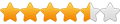
- Posts: 1637
- Joined: Wed Aug 29, 2012 5:17 pm
- Contact:
Re: need simple step by step
Yes, When you are done with TorchmateCAD, export the new file as DXF, then open up Torchmate and import it into Torchmate as a new file. It will automatically generate your G-Code. It will also give you the option to save the G-Code in Torchmate for when you may need to cut the file again. Instead of going through the above steps, you can just open it up from Torchmate and cut.
Also, after creating your toolpaths in torchmateCAD, you will want to delete the original lines or when you export it as DXF, it will export both the toolpaths as well as the original drawing and therefore, try to cut both when it cuts.
If you don't need toolpaths for sizing etc..., just import the original DXF straight into Torchmate and it will cut.
Also....When exporting as DXF I always save the new file as (filename)toolpath.DXF. This keeps both the original and the new toolpath...and also makes it simple for me to see which one is which when i need to import it.
Hope that helps.
Also, after creating your toolpaths in torchmateCAD, you will want to delete the original lines or when you export it as DXF, it will export both the toolpaths as well as the original drawing and therefore, try to cut both when it cuts.
If you don't need toolpaths for sizing etc..., just import the original DXF straight into Torchmate and it will cut.
Also....When exporting as DXF I always save the new file as (filename)toolpath.DXF. This keeps both the original and the new toolpath...and also makes it simple for me to see which one is which when i need to import it.
Hope that helps.
Once you take flight, your eyes will forever be turned to the sky." "Lack of appreciation is the worlds biggest crime."
Torchmate 6x14 w/THC Downdraft
Thermal Dynamics Cutmaster 101
Corel Draw / Adobe Illustrator
Torchmate CAD
Torchmate 6x14 w/THC Downdraft
Thermal Dynamics Cutmaster 101
Corel Draw / Adobe Illustrator
Torchmate CAD
-
billphillips
- 2.5 Star Member

- Posts: 111
- Joined: Tue Oct 22, 2013 2:21 pm
- Location: Red Deer , Alberta Canada
Re: need simple step by step
Thank you all, I guess I was saving as cdl not dxf, I will try it this afternoon when I get home.
Going to visit my grand daughter this morning, Actually taking a couple of simple pieces I cut for her
I find there is so much to learn, when doing plasma cutting little things that you miss
thanks again
bill in red deer
Going to visit my grand daughter this morning, Actually taking a couple of simple pieces I cut for her
I find there is so much to learn, when doing plasma cutting little things that you miss
thanks again
bill in red deer
-
metalmom
- 1/2 Star Member
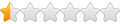
- Posts: 3
- Joined: Sat Feb 01, 2014 11:33 am
Re: need simple step by step
To Anyone that has Torchmate CAD. To all new purchasers of Torchmate. I purchased the CD set from Dick Roberts.com He put out a 3 disk easy explain of how to use Torchmate and how to set up and use your Torchmate Plasma Table and shop. He SAVED me from alot of headaches. Also the step by step CAD program. The best $ 100.00 I have spent
I was new at this and not alot of computer knowledge. Torchmate is an awsome company that has great phone support , but when you need to have a easy explain and visual. I highly recommend these videos .
Check it out on Utube.
metelmom.
I was new at this and not alot of computer knowledge. Torchmate is an awsome company that has great phone support , but when you need to have a easy explain and visual. I highly recommend these videos .
Check it out on Utube.
metelmom.
-
dharms
- 1.5 Star Member
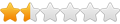
- Posts: 40
- Joined: Wed Mar 14, 2012 2:56 pm
Re: need simple step by step
Alternatively you can create an fgc file (g code) directly. I have found this to work better especially if I am using the plate marker and plasma all in the same file. It works just as good for plasma only.
1. Create your tool paths using menu Machine|Create Toolpath|(male, female, online)
a. When creating toolpath make sure you select the basic tab and pick the tool you want to use (plasma, platemarker, oxy acteyline etc...).
b. Make sure the feed rate is proper for the tool and material. (ipm).
c. On the lead in/lead out tab be sure and specify what lead in you need to use (even if it is online). (I have found the online toolpath needs to have the lead in checked you can always set the value to 0. Torchamate CAD 8 has a problem handling online leadin's without the box checked.
2. Once all the toolpaths are created I suggest sequencing them (Layout|Sequence|Start Sequence by List). Filter the list for toolpaths only. Sequence them to make the best sense for the job.
3. Optional Step - Group your toolpaths (helps if you are going to array the job for multiple copies).
4. Position your toolpaths on the origin (usually lower left corner) of your material layout.
5. Select your toolpaths/groups then select Machine|Output. This will bring up the "cut toolbox". Click the cut icon from the toolbox (scissors icon). This will open a path dialog box and you can name and path the fgc file you are creating.
6. Next I recommend having a copy of the driver software on a computer where you can test your fgc file to make sure it produces the part you want. (I have a copy on my design system and then transfer the fgc file to the plasma system in the shop). Once you verify that the file is working the way you want then go to your driver software ( In my case Torchmate 4.x).
7. In the driver software File|Open-Gcode and path to the file you created. Highlight the file and click Open. This should load the fgc (G-code) file.
8. Position your plasma/plate marker to starting position.
9. Set starting coordinates (usually 0,0)
10. Make sure you have the correct settings for your plasma cutter.
11. Run job.
This does bypass the dialog box for the import (when using a dxf) file. It does not allow you to change the origin point like you can on import or adjust the feed rate. If you are cutting the same shape from various thickness of materials you may want to import a dxf instead of fgc file so you can change on the fly. However if you are using multiple tools in the same file this procedure works better in my experience.
Any helpful comments/additions are appreciated. This is just my experience.
1. Create your tool paths using menu Machine|Create Toolpath|(male, female, online)
a. When creating toolpath make sure you select the basic tab and pick the tool you want to use (plasma, platemarker, oxy acteyline etc...).
b. Make sure the feed rate is proper for the tool and material. (ipm).
c. On the lead in/lead out tab be sure and specify what lead in you need to use (even if it is online). (I have found the online toolpath needs to have the lead in checked you can always set the value to 0. Torchamate CAD 8 has a problem handling online leadin's without the box checked.
2. Once all the toolpaths are created I suggest sequencing them (Layout|Sequence|Start Sequence by List). Filter the list for toolpaths only. Sequence them to make the best sense for the job.
3. Optional Step - Group your toolpaths (helps if you are going to array the job for multiple copies).
4. Position your toolpaths on the origin (usually lower left corner) of your material layout.
5. Select your toolpaths/groups then select Machine|Output. This will bring up the "cut toolbox". Click the cut icon from the toolbox (scissors icon). This will open a path dialog box and you can name and path the fgc file you are creating.
6. Next I recommend having a copy of the driver software on a computer where you can test your fgc file to make sure it produces the part you want. (I have a copy on my design system and then transfer the fgc file to the plasma system in the shop). Once you verify that the file is working the way you want then go to your driver software ( In my case Torchmate 4.x).
7. In the driver software File|Open-Gcode and path to the file you created. Highlight the file and click Open. This should load the fgc (G-code) file.
8. Position your plasma/plate marker to starting position.
9. Set starting coordinates (usually 0,0)
10. Make sure you have the correct settings for your plasma cutter.
11. Run job.
This does bypass the dialog box for the import (when using a dxf) file. It does not allow you to change the origin point like you can on import or adjust the feed rate. If you are cutting the same shape from various thickness of materials you may want to import a dxf instead of fgc file so you can change on the fly. However if you are using multiple tools in the same file this procedure works better in my experience.
Any helpful comments/additions are appreciated. This is just my experience.