Hello there!
I just started using Corel Draw and I can't find how to get rid of the overlapping lines when I create a drawing so it will load into sheet cam correctly! Can anyone help?
Thanks
Ovelapping Lines
- Gamelord
- 4.5 Star Member
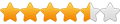
- Posts: 1637
- Joined: Wed Aug 29, 2012 5:17 pm
- Contact:
Re: Ovelapping Lines
It really depends on what is overlapping. If it is closed objects, just click on the ones overlapping and delete. If it is segments, then you do the same but it could be a tedious job. What I do is to group all similar items together so that if there are any duplicates, I can just move the single group of items over, highlight anything that is left and delete.
You may want to just click an item and then hold the shift key while clicking all the other items, making sure to only click each item once and only click on the outline of that item. Once you have all the items selected (via holding down the shift key) then move the group off to the side away from everything else and then group it. Then select whats left and delete it.
If you move the items selected and see you missed something, hit the undo button, hold shift, select the item you missed and move again. Keep doing this until you have one of everything selected, then after moving it aside, delete what's left.
Hope this helps.
You may want to just click an item and then hold the shift key while clicking all the other items, making sure to only click each item once and only click on the outline of that item. Once you have all the items selected (via holding down the shift key) then move the group off to the side away from everything else and then group it. Then select whats left and delete it.
If you move the items selected and see you missed something, hit the undo button, hold shift, select the item you missed and move again. Keep doing this until you have one of everything selected, then after moving it aside, delete what's left.
Hope this helps.
Once you take flight, your eyes will forever be turned to the sky." "Lack of appreciation is the worlds biggest crime."
Torchmate 6x14 w/THC Downdraft
Thermal Dynamics Cutmaster 101
Corel Draw / Adobe Illustrator
Torchmate CAD
Torchmate 6x14 w/THC Downdraft
Thermal Dynamics Cutmaster 101
Corel Draw / Adobe Illustrator
Torchmate CAD
-
bigsummitmetalart
- 1.5 Star Member
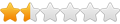
- Posts: 28
- Joined: Sat Aug 18, 2012 4:06 pm
Re: Ovelapping Lines
Thank you Gamelord for your feedback! What I have done is created a design with mountains, trees an Rv and a name. The different things overlap in parts. I have always used inkscape but am having issues with it so I choose to go to corel. In inkscape you can trace the bitmap which gets rid of all the overlaping but I can't figure out how to do the same in Corel
Ashley
Ashley
- Gamelord
- 4.5 Star Member
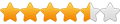
- Posts: 1637
- Joined: Wed Aug 29, 2012 5:17 pm
- Contact:
Re: Ovelapping Lines
With Corel, when you draw you are drawing a vector image, not a bitmap. If by overlapping lines you mean that one line or segment doesn't connect to another and overlaps, making two cut paths when you send it to your cutter then what you need to do is to connect both of the segments into one line.
When you draw something, every time you draw it creates a new object, even if you are drawing over or tracing something. Once you stop drawing and then start again, it creates a new object unless you are continuing with the same line. To clarify, if you draw a line, then move your mouse and draw another line towards the first line, ending right on top of the first line, it will still draw two objects. Now, if you draw one line, then from that line continue on with the line in a different direction, it "should" continue with the same line and only draw one object.
So, if you have multiple objects, you will have a hard time connecting those objects together. What you will want to do first is to make sure they are all on the same layer. Select all the objects you want connected together and then use the "combine" tool to combine then all onto the same layer. (combining them is like moving them all to the same floor of a tall building - before combining them, they are all on different floors and you can't connect them.)
**select all objects that you want to combine, then go to the pulldown menu "Arrange" then select "Combine".
This will combine all the selected objects onto the same layer. Once the items are combined, then you can start to join the nodes to make one solid object. To do this, select the "Node" tool and then select the object, then click on one node and drag it on top of the node you want to connect it to and it should join together, making a solid line. You can also use the "Join two Nodes" icon on the top below the menu bar, just select the two nodes you want to join and click the icon, it will automatically move the two nodes together and join them.
You can also use the "Join Curves" tool but sometimes it doesn't work exactly right.
Hopefully this is what you are asking. If not then let me know and I will try to help you out.
When you draw something, every time you draw it creates a new object, even if you are drawing over or tracing something. Once you stop drawing and then start again, it creates a new object unless you are continuing with the same line. To clarify, if you draw a line, then move your mouse and draw another line towards the first line, ending right on top of the first line, it will still draw two objects. Now, if you draw one line, then from that line continue on with the line in a different direction, it "should" continue with the same line and only draw one object.
So, if you have multiple objects, you will have a hard time connecting those objects together. What you will want to do first is to make sure they are all on the same layer. Select all the objects you want connected together and then use the "combine" tool to combine then all onto the same layer. (combining them is like moving them all to the same floor of a tall building - before combining them, they are all on different floors and you can't connect them.)
**select all objects that you want to combine, then go to the pulldown menu "Arrange" then select "Combine".
This will combine all the selected objects onto the same layer. Once the items are combined, then you can start to join the nodes to make one solid object. To do this, select the "Node" tool and then select the object, then click on one node and drag it on top of the node you want to connect it to and it should join together, making a solid line. You can also use the "Join two Nodes" icon on the top below the menu bar, just select the two nodes you want to join and click the icon, it will automatically move the two nodes together and join them.
You can also use the "Join Curves" tool but sometimes it doesn't work exactly right.
Hopefully this is what you are asking. If not then let me know and I will try to help you out.
Once you take flight, your eyes will forever be turned to the sky." "Lack of appreciation is the worlds biggest crime."
Torchmate 6x14 w/THC Downdraft
Thermal Dynamics Cutmaster 101
Corel Draw / Adobe Illustrator
Torchmate CAD
Torchmate 6x14 w/THC Downdraft
Thermal Dynamics Cutmaster 101
Corel Draw / Adobe Illustrator
Torchmate CAD
-
SignTorch Vector Art
- 4 Star Member
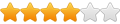
- Posts: 882
- Joined: Fri Dec 03, 2010 7:57 pm
- Location: SE TX
Re: Ovelapping Lines
a common problem is, if you are using weld, trim, or intersect, there is an option to leave the original source and or target shapes, and if those are on then it will leave copies of the old objects behind the new ones, and if that is not the intention then it can create a big mess of stacked objects