corel helping hints
- trucks1948
- 3 Star Elite Contributing Member

- Posts: 440
- Joined: Sat Jun 13, 2009 10:00 am
- Location: Friendship,Wi
corel helping hints
I was wondering if we could start a topic for corel users to share information.I' know i've picked up a lot of information reading the posts.i use corel x4.I'm just learning it but already really like it.Does anyone know if it is possible to tell which order that something will cut in in corel?Right now i run it through in my wincnc to get an idea of what order it is going to cut in.Also why when i open some files do they cut a small area then hop to another spot and do that over and over.Thanks for any help.Jim
- trucks1948
- 3 Star Elite Contributing Member

- Posts: 440
- Joined: Sat Jun 13, 2009 10:00 am
- Location: Friendship,Wi
Re: corel helping hints
It is not cutting the same line,it is cutting a small part of the line and jumping to a different line and cutting a small part of that then jumping again,eventually everything gets cut but not smooth or nice.Ill try the layering tho thanks.Jim
-
plain ol Bill
- 3.5 Star Elite Contributing Member

- Posts: 689
- Joined: Fri Aug 15, 2008 6:22 pm
- Location: Tenino,WA
Re: corel helping hints
If there is an easy way to join a lot of segments into a continuous line or curve I'd sure like to know how! That would be as handy as pockets on a tee shirt.
plain ol Bill
Hypertherm 1250
Duramax machine torch
Corel Draw X6
Sheetcam
Mach3
5 x 10 self built table
Lots of ineptitude
Hypertherm 1250
Duramax machine torch
Corel Draw X6
Sheetcam
Mach3
5 x 10 self built table
Lots of ineptitude
- Scratch
- 3.5 Star Elite Contributing Member

- Posts: 806
- Joined: Tue Sep 01, 2009 9:07 pm
- Location: Hudson,WI
- Contact:
Re: corel helping hints
I'm also very interested in hearing how this is done. I can do it one node at a time but that gets old real quick.
I think I'm the oldest 10 year old boy on the forum...
-
DARRYL21270
- 3 Star Member
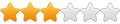
- Posts: 491
- Joined: Fri Jun 05, 2009 7:09 am
- Location: New Jersey
- Contact:
Re: corel helping hints
You have to weld the peces togeether using the weld function inCorel.You use your pointer tool and rope the object and once you do that your weld button should come up on the screen.I use this function alot to repair damaged segments.Hope this helps.
-
enfofan
- 1.5 Star Member
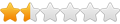
- Posts: 31
- Joined: Fri Jan 23, 2009 11:12 pm
Re: corel helping hints---cut path order
hey guys, haven't been here in a bit, but this caught my eye and thought that I could help;
if you haven't searched the site, look for my posts from enfofan;
regardless, when working in Corel Draw, check out the object tool, see the help menus
this is where you can easily add 'layers' and each layer will be the cut object
you arrange the layers, from the bottom of the 'list' to the top of the 'list' by default the layer will be either layer0 or layer1, you also have to be careful about masterpage and regular layers in the v12 and higher (x4) generations of Corel Draw, we just want layers
when you have an imported dxf
use the edit tool
select all
ungroup
LAYERS
with the object manager open
go to the bottom right of the screen
hover the mouse over the icons
when the 'add new layer' appears slect
it should add a new layer above with a number (ie layer 2)
go ahead and do this several times
OBJECTS
then with the select tool ( arrowhead) is used to select the object
drag the boundary completely around the object
bounding box appears- you can scale, rezise, move the object
you want to hold the left button down and 'drag n drop' the object all the way over to the right to it's own layer in the object manager docking box, release the button ,
if you drop the object before you get it to the 'layer'
ctl Z will get it back to it's original location, and start over with the above step
now that you have the object in it's own layer, click on the eye of that layer--- did the object disappear? if done correctly, it should
with a lot of objects, you may find it nice to make that object hidden / blind/ invisible with the toggle on the eye
repeat the process until all of the objects are assigned their own layer-
if you have more than one object in a layer, select the object and place it in its own layer
With the ocean scene mural that was recently posted, you may have over a hundred layers!
IMPORTANT!!! do not save the file as a DXF when you finish the ordering/ layering your project, save it as a CDR
should I tell you why? or let you figure it out when you need to edit that file?
When you open a dxf you lose the layering assignments, I don't know why so only EXPORT to dxf for the cut preparations
when you open the CDR, everything stays intact- so if you need to re-size the image to fit a different size dimension, say a firescreen this week and a gatetopper next month, all of the layers stay intact. Another scenario, I have a new design, and an object is close to an edge, and I burn through the kerf because my tip is at the end of life, or I just placed the object too close to the edge to keep that right perspective, well with the CDR file , I can reposition the object and maintain the cut order, or even change it if necessary. Save in CDR for future editing.
now to answer the original question: How to I set the cut order in Corel Draw-
starting with Layer 1 at the bottom of the object manager and going to the top is the order in which a project will cut-- it does not matter if you rename the layers or leave the numbering, the layer on the 'top' of the list or order is the LAST object cut. If you move the perimeter cut/object to layer 17, and you then moved the layer to the third position from the bottom, it will cut third not seventeenth, and that goes for any layer in the group. The layer at the top is the last layer cut
I like to select and deselect the eye on the object tool docker to verify my cut objects and order- if everything goes away that I want, then anything left over could be an artifact, especially if you started with a photograph and used trace. Clean the workspace of any unwanted objects, Then start at the bottom of the layers and turn visibility back on, when you get to the top of the list, does the object look like you wanted it to?
cheers,
if you haven't searched the site, look for my posts from enfofan;
regardless, when working in Corel Draw, check out the object tool, see the help menus
this is where you can easily add 'layers' and each layer will be the cut object
you arrange the layers, from the bottom of the 'list' to the top of the 'list' by default the layer will be either layer0 or layer1, you also have to be careful about masterpage and regular layers in the v12 and higher (x4) generations of Corel Draw, we just want layers
when you have an imported dxf
use the edit tool
select all
ungroup
LAYERS
with the object manager open
go to the bottom right of the screen
hover the mouse over the icons
when the 'add new layer' appears slect
it should add a new layer above with a number (ie layer 2)
go ahead and do this several times
OBJECTS
then with the select tool ( arrowhead) is used to select the object
drag the boundary completely around the object
bounding box appears- you can scale, rezise, move the object
you want to hold the left button down and 'drag n drop' the object all the way over to the right to it's own layer in the object manager docking box, release the button ,
if you drop the object before you get it to the 'layer'
ctl Z will get it back to it's original location, and start over with the above step
now that you have the object in it's own layer, click on the eye of that layer--- did the object disappear? if done correctly, it should
with a lot of objects, you may find it nice to make that object hidden / blind/ invisible with the toggle on the eye
repeat the process until all of the objects are assigned their own layer-
if you have more than one object in a layer, select the object and place it in its own layer
With the ocean scene mural that was recently posted, you may have over a hundred layers!
IMPORTANT!!! do not save the file as a DXF when you finish the ordering/ layering your project, save it as a CDR
should I tell you why? or let you figure it out when you need to edit that file?
When you open a dxf you lose the layering assignments, I don't know why so only EXPORT to dxf for the cut preparations
when you open the CDR, everything stays intact- so if you need to re-size the image to fit a different size dimension, say a firescreen this week and a gatetopper next month, all of the layers stay intact. Another scenario, I have a new design, and an object is close to an edge, and I burn through the kerf because my tip is at the end of life, or I just placed the object too close to the edge to keep that right perspective, well with the CDR file , I can reposition the object and maintain the cut order, or even change it if necessary. Save in CDR for future editing.
now to answer the original question: How to I set the cut order in Corel Draw-
starting with Layer 1 at the bottom of the object manager and going to the top is the order in which a project will cut-- it does not matter if you rename the layers or leave the numbering, the layer on the 'top' of the list or order is the LAST object cut. If you move the perimeter cut/object to layer 17, and you then moved the layer to the third position from the bottom, it will cut third not seventeenth, and that goes for any layer in the group. The layer at the top is the last layer cut
I like to select and deselect the eye on the object tool docker to verify my cut objects and order- if everything goes away that I want, then anything left over could be an artifact, especially if you started with a photograph and used trace. Clean the workspace of any unwanted objects, Then start at the bottom of the layers and turn visibility back on, when you get to the top of the list, does the object look like you wanted it to?
cheers,
- trucks1948
- 3 Star Elite Contributing Member

- Posts: 440
- Joined: Sat Jun 13, 2009 10:00 am
- Location: Friendship,Wi
Re: corel helping hints
I use coreldraw x4.My question is there any way to tell which direction something is going to cut?for example if i draw a simple 2in circle is there any way i can tell if it is going to cut clockwise or counterclockwise and how would i change direction.Thanks Jim
- trucks1948
- 3 Star Elite Contributing Member

- Posts: 440
- Joined: Sat Jun 13, 2009 10:00 am
- Location: Friendship,Wi
Re: corel helping hints
One more problem.when i try to cut some files the machine cuts a small section jumps ahead and cuts back to the other cut and does this over and over.It seems to me this would have something to do with the line being disconnected,but when i zoom all the way in everything looks fine.Does anyone know how to fix this in corel draw x4.thanks Jim
- Scratch
- 3.5 Star Elite Contributing Member

- Posts: 806
- Joined: Tue Sep 01, 2009 9:07 pm
- Location: Hudson,WI
- Contact:
Re: corel helping hints
I have a newer version of Corel (11) but you might try this...trucks1948 wrote:One more problem.when i try to cut some files the machine cuts a small section jumps ahead and cuts back to the other cut and does this over and over.It seems to me this would have something to do with the line being disconnected,but when i zoom all the way in everything looks fine.Does anyone know how to fix this in corel draw x4.thanks Jim
It sounds like yes, they are disconnected. If it's a box. circle or some other shape that can be "filled" with color, try to fill it with a new color. If it is NOT connected, you wont be able to fill it or the fill will look real goofy.
How I fix that problem is to highlight all the area you want connected, then right click and click on COMBINE. Then go to the shape tool, and see if you can drag an existing node away from the line. If it is truly connected, you won't be able to separate the lines. But, If you drag it away, then drag it back on the same "held down click," it will connect itself. Once you "connect" all the goofy nodes, you'll be able to fill it with color and it will all be connected.
I've had to do this to many nodes on some some drawings. You can tell which nodes need it because they are a little different looking than the rest.
It sounds confusing and I hope I explained it OK... but that's how I do it. Hope it helps.
I think I'm the oldest 10 year old boy on the forum...
- trucks1948
- 3 Star Elite Contributing Member

- Posts: 440
- Joined: Sat Jun 13, 2009 10:00 am
- Location: Friendship,Wi
Re: corel helping hints
Thanks ill give it a try.jim
-
Big Dave
- 1/2 Star Member
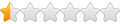
- Posts: 4
- Joined: Sat Mar 13, 2010 7:29 pm
Re: corel helping hints
In my cut program I go to edit plot tools, set auto join medium, join segments, then it does not start an stop.